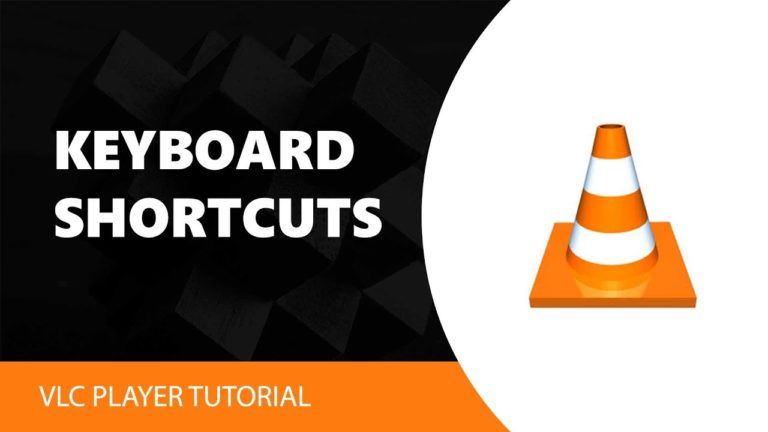The VLC media player is a software player that efficiently supports almost all multimedia files and various streaming platforms. Moreover, it is a free and open-source player that supports all the desktop operating systems and mobile platforms, including VLC keyboard shortcuts for Mac. Thus, the working range of the VLC player justifies the popularity of the player along with its frequent use.
Considering the frequent use of the VLC player, certain short keys, also known as hotkeys, are introduced to save the precious time of its users. So, suppose you watch videos regularly either for educational purposes or entertainment purposes or whatever reason. In that case, you might want to know the VLC keyboard shortcuts and how to change the VLC keyboard shortcuts for a better experience and time management.
A detailed guide to VLC keyboard shortcuts and keyboard shortcuts subtitles have been provided below, along with the VLC shortcuts pdf to help you learn as many shortcuts as possible. There is a certain chance that you might know some of them because of their notable use, but still, there are many you might want to know.
‘F’ Key for Full Screen:
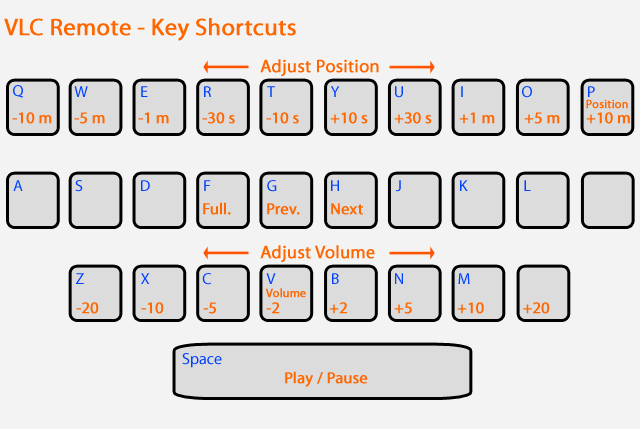
This key might help you when you are all set on watching a movie or video; you might not want to tangle with the long procedure of determining the function of the full screen from the context menu. Therefore, just press the ‘F’ key on your keyboard that is the VLC shortcut key for full-screen, and within a split second, you will have the function of ‘full screen’ performed, saving your energy and time.
Contents
VLC Keyboard Shortcuts:
Here are all the VLC media player Shortcuts for Windows and Mac:
| Action | Hotkey |
|---|---|
| F | Toggle fullscreen |
| ESC | Leave fullscreen/close dialogue |
| space | Play/pause |
| + | Faster |
| – | Slower |
| = | Normal rate |
| ] | Faster (fine) |
| [ | Slower (fine) |
| N | Next track |
| P | Previous track |
| S | Stop |
| T | Position/time |
| Shift + Left Arrow | Jump 5 seconds back |
| Shift + Right Arrow | Jump 5 seconds forward |
| Alt + Left Arrow | Jump 10 sec. back |
| Alt + Right Arrow | Jump 10 sec. forward |
| Control + Left Arrow | Jump 1 minute back |
| Control + Right Arrow | Jump 1 minute forward |
| Control + Alt + Left Arrow | Jump 5 minutes back |
| Control + Alt + Right Arrow | Jump 5 minutes forward |
| E | Next frame |
| Enter | Select menu entry (DVD) |
| Arrows | Navigate menus (DVD) |
| Shift + M | Disc menu |
| Shift + O | Title prev |
| Shift + B | Title next |
| Shift + P | Chapter prev |
| Shift + N | Chapter next |
| Ctrl + Q | Quit |
| Ctrl + Up Arrow | Volume up |
| Ctrl + Down Arrow | Volume down |
| M | Mute |
| H | Subtitle delay up |
| G | Subtitle delay down |
| Shift + H | Subtitle sync / bookmark audio timestamp |
| Shift + J | Subtitle sync / bookmark subtitle timestamp |
| Shift + K | Subtitle sync / synchronize audio & subtitle timestamps |
| Ctrl + Shift + K | Subtitle sync / reset audio & subtitle synchronization |
| K | Audio delay up OR next subtitle-track (or none) (??????????????) |
| J | Audio delay down |
| B | Cycle audio track |
| Shift + A | Cycle audio device |
| Alt + V | Cycle subtitle track in reverse order |
| V | Cycle subtitle track |
| Shift + V | Toggle subtitles |
| X | Cycle next program Service ID |
| Shift + X | Cycle previous program Service ID |
| A | Cycle aspect ratio |
| C | Cycle cropping ratio |
| O | toggle autoscaling |
| Alt + O | Increase scale factor |
| Alt + Shift + O | Decrease scale factor |
| D | Toggle deinterlacing |
| Shift + D | Cycle deinterlace modes |
| I | Show controller in fullscreen |
| Shift + S | Snapshot |
| Shift + R | Record |
| Z | Zoom |
| Shift + Z | Un-zoom |
| W | Wallpaper |
Check out K-Lite Codec
‘Esc’ Key to Exit Full-Screen:
Not only for full-screen mode but there is a key for its exit too. Esc key is used as a shortcut to exit the full-screen mode in the VLC media player.
‘Space Bar’ for Play and Pause function:
While watching a video, play and pause might be a function you might want to perform more than once. For convenience, this function is performed by the most easily distinguished also the largest key on the keyboard, the space bar.
‘V’ Key for VLC Subtitle Shortcut:
Turning the subtitles ON and OFF is also an important function performed by most VLC player users. Therefore, like all other important functions, a key is assigned as a shortcut for this function too. You can either press the ‘V’ key for the VLC subtitle shortcut or subtitle shortcut VLC to change the subtitle settings. It is the VLC shortcut key to disable subtitles as well as enable them.
‘A’ Key for Aspect Ratio:

Aspect ratio is the thickness to height ratio of the video, which might differ which the change in your screen size, i.e., 16:10, 16:9, 4:3. Also, an ideal aspect ratio for the desktop might not be ideal on a mobile phone. Therefore, you have to change various ratios before finding the ideal one that fits your screen perfectly. ‘A’ key on the keyboard is used for this function.
CTRL + Directional keys for the Change in Volume:
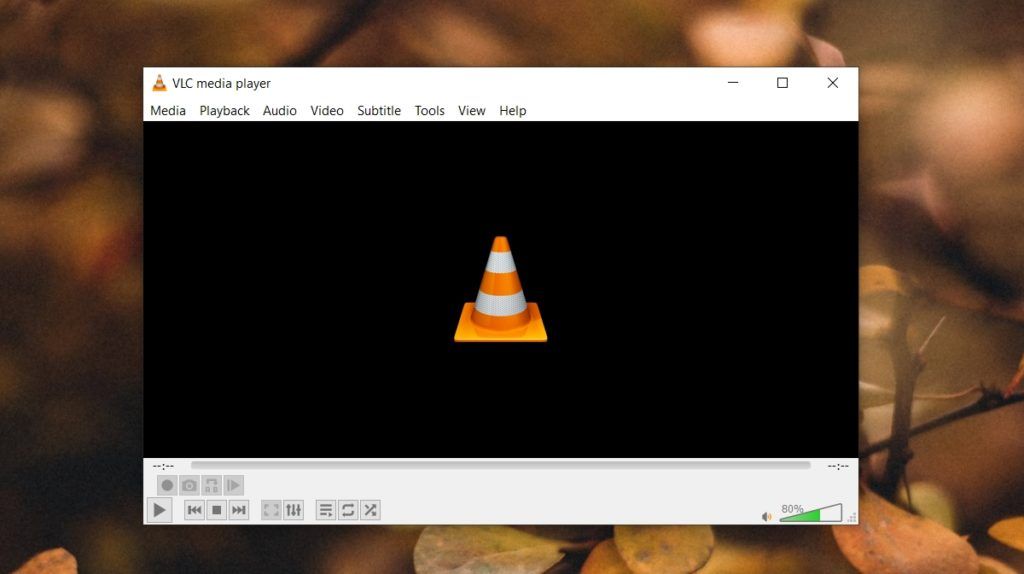
Most of the devices do have a specialized button to perform volume changing functions directly but still if you think your device doesn’t possess any of such keys or are finding it difficult to distinguish it, you can press the CTRL key along with the up and down directional keys to upsurge or reduce the volume.
Check HEVC Video Extensions
More Shortcuts:
| Alt + R | Crop one pixel from the top of the video |
| Alt + Shift + R | Uncrop one pixel from the top of the video |
| Alt + D | Crop one pixel from the left of the video |
| Alt + Shift + D | Uncrop one pixel from the left of the video |
| Alt + C | Crop one pixel from the bottom of the video |
| Alt + Shift + C | Uncrop one pixel from the bottom of the video |
| Alt + F | Crop one pixel from the right of the video |
| Alt + Shift + F | Uncrop one pixel from the right of the video |
| R | Random |
| L | |
| Page Up | Shrink the viewpoint of view (360 °) |
| Page Down | Expand the viewpoint of view (360 °) |
| Alt + 1 | 1:4 quarter |
| Alt + 2 | 1:2 half |
| Alt + 3 | 1:1 original |
| Alt + 4 | 2:1 double |
| Ctrl + F1 | Set playlist bookmark 1 |
| Ctrl + F2 | Set playlist bookmark 2 |
| Ctrl + F3 | Set playlist bookmark 3 |
| Ctrl + F4 | Set playlist bookmark 4 |
| Ctrl + F5 | Set playlist bookmark 5 |
| Ctrl + F6 | Set playlist bookmark 6 |
| Ctrl + F7 | Set playlist bookmark 7 |
| Ctrl + F8 | Set playlist bookmark 8 |
| Ctrl + F9 | Set playlist bookmark 9 |
| Ctrl + F10 | Set playlist bookmark 10 |
| F1 | Play playlist bookmark 1 |
| F2 | Play playlist bookmark 2 |
| F3 | Play playlist bookmark 3 |
| F4 | Play playlist bookmark 4 |
| F5 | Play playlist bookmark 5 |
| F6 | Play playlist bookmark 6 |
| F7 | Play playlist bookmark 7 |
| F8 | Play playlist bookmark 8 |
| F9 | Play playlist bookmark 9 |
| F10 | Play playlist bookmark 10 |
| Ctrl + W | Clear the playlist |
| Ctrl + 0 | Reset subtitles scale |
| Ctrl + Mouse wheel up | Scale down subtitles text |
| Ctrl + Mouse wheel down | Scale up subtitles text |
| Ctrl + B | Bookmarks |
| Ctrl + C | Open capture device |
| Ctrl + D | Open disc |
| Ctrl + E | Extended settings |
| Ctrl + F | Open Folder/Directory |
| Ctrl + H | Hide/show menus |
| Ctrl + I | Media Information |
| Ctrl + J | Codecs Information |
| Ctrl + L | Hide/Show playlist |
| Ctrl + M | Messages |
| Ctrl + N | Open network stream |
| Ctrl + O | Open File |
| Ctrl + P | Preferences |
| Ctrl + R | Convert/Save |
| Ctrl + S | Streaming |
| Ctrl + T | Goto Time |
| Ctrl + V | Paste Location/Paste MRL |
| Ctrl + Shift + W | VLM configurator |
| Ctrl + Y | Save playlist |
| Shift + G | History back[Please check this] |
| Alt + A | Audio menu |
| Alt + H | Help menu |
| Alt + I | View menu |
| Alt + L | Playback menu |
| Alt + M | Media menu |
| Alt + S | Tools menu |
| Alt + T |
More about VLC Frame by Frame
‘M’ key to Mute:
The ‘M’ key on your keyboard can help you mute or unmute your video directly.
‘Z’ Key for Zooming Purpose:
The ‘Z’ key helps zoom in or out the video when using the VLC player in the Window mode.
Keyboard Shortcuts to Jump Forward or Backward in VLC Player:
 There are various shortcuts for the video jumping forward and backward purpose.
There are various shortcuts for the video jumping forward and backward purpose.
- Alt + Left Arrow is used if you want your video to jump 10 seconds backward in the VLC multimedia player.
- Alt + Right Arrow is used to make the video jump 10 seconds forward in the VLC player.
- Ctrl + Left Arrow is used if you want to move one minute backward in the video.
- Ctrl + Right Arrow is the shortcut to make the video jump one minute forward.
- Shift + Left Arrow gives you the shortest backward jump of 3seconds.
- Shift + Right Arrow is the shortcut to jump 3 seconds forward in the VLC media player.
- Alt + Ctrl + Left can help you move your video backward for five minutes, but it has some limitations, and you might want to research the short key to see if it supports your system.
- Alt + Ctrl + Right is used to fast forward to five minutes, yet the limitation is the same for the backward short key.
+ / – for Playback Speed:
Pressing the ‘+’ can help you increase your video playback speed, and the ‘-‘ can help you lower it.
‘S’ Key to Stop the Playback:
You can press the ‘S’ key once to stop your video and return to Window Mode if not in it already.
Key for VLC Previous Frame:
VLC player doesn’t support the frame moving backward and can move forward only, but you can perform the function when launching a video to preview the frames.
Solutions for Keyboard Shortcuts not working:

How to change the VLC keyboard shortcuts is a frequently asked question? You can simply analyze the function from the player’s settings from the Activities overview and check the keyboard shortcut preferences.
Even then, if your keyboard shortcuts are not working, you might consider updating or re-installing the application,n as well as check the layout of your keyboard and select the right one.
In the VLC keyboard shortcuts Mac, you can open the input setting tab from the keyboard preferences in the Apple menu and check the layout.
Likewise, in the case of Windows 10, you can run the troubleshooter to determine any compatibility issues between your keyboard and computer / VLC player.
Reference
A VLC media player plugin enabling dynamic adaptive streaming over HTTP