Millions of players play Roblox on every platform as it is available on Google play store, iOS store, and Microsoft store to play on mobile, console, or PC.
These days Roblox players on Xbox are facing issues, and error 106 is one of them.
The players are facing this problem every time they want to join a friend.
Most of the players who are facing this issue are playing for the first time.
[su_note note_color=”#c7f4ff”]
Contents
Method 1: Visit Roblox Login
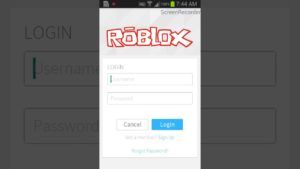
The problem is mainly because of new policies the developers bring by making a few changes
. Under these policies, your friend must be featured on your Roblox friends list and Xbox one lists. So, as the problem is detected and the cause is known, you can quickly solve it by adding your friend to the list.
To add the friend to your friend list and Xbox list, Login into the Roblox website through PC, mobile, laptop, or console browser and add a friend to the featured friend’s list.
Ask your friend to go through the same procedure to log in to the Roblox website and accept the friend request.
After adding your friend to the friend list, don’t forget to add on the Xbox One friend list as well. Restart the system. You will not face this issue anymore.
We will create a concise guide to assist you if you cannot follow this method. One by one, follow these steps, and you’ll quickly get through them.
[/su_note]
Check out How To Jailbreak XBOX 360?
Roblox Error Code 106 Fix 2021:
- Visit Roblox’s official website and log in from any device; laptop, PC, mobile, or console.
- Enter a password and username, then press Login.
- After logging in to the Roblox website, enter the username of your friend in the search bar, and you will get the list of players. Select the profile of your friend.
- You will see the add friend button on the right side of the profile. Click on this button to add your friend to your Roblox friend list.
- Once you are done, ask your friend to follow the same procedure to log in to the Roblox website and open notifications from his account. There he will see your friend’s request, ask him to accept the request.
- After adding your friend, you and your friend can logout.
- Now open the Xbox One console. You must have added your friend there, but if not, search for his gamer tag and add. If you are in trouble finding the search bar, press the Xbox button and select find someone.
- After adding your friend to both the Roblox friend list and Xbox One friend list, go to Roblox, and you will not face this issue again.
Your problem will be resolved after following this procedure, but there are few things to check listed below if you are still facing the same problem.
Try How to See through Clothes?
Method 2: Restart the Console:

First, make sure your console is powered on. To turn off the console by pressing and holding the power button simultaneously. Once the console shuts down, wait for a few minutes to settle down the console system. Wait for 2 to 3 minutes, turn on the console and lunch the Roblox. Check Roblox for any improvements or if there is any update available.
Method 3: Reinstall Roblox:
If any of the above methods did not work, there is still one more method to try. Try to reinstall Roblox, as it might work. To uninstall the Roblox, select the “My Games and App” option from home. To display the list of all games and applications, click on the ‘See All’ option.
Press the Menu button from the controller, then find and highlight the Roblox app.
Choose the option “Manage Game and Adds-on” and Uninstall all. After uninstalling the app, Reinstall the app and check for improvements and updates.
Conclusion:
Once you go through all these methods, you must have resolved your issue. Try to follow these methods one by one and orderly. When you go from method one to the next method, there are more chances to fix your problem.

