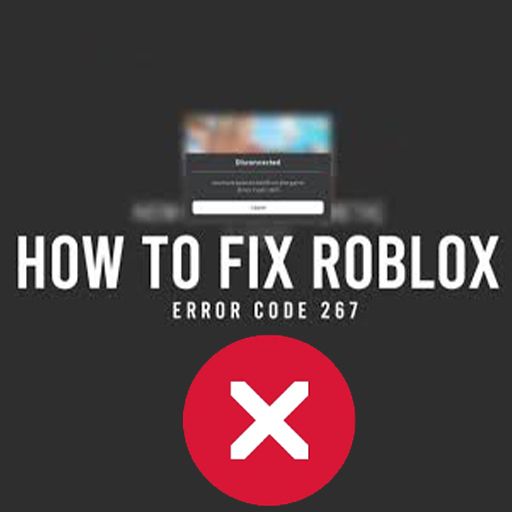Lately, many players are facing various problems on Roblox, and Error Code 517 is well-known among all. Under this problem, you may see “your game has ended”, or “the game is currently not available” on your screen. Sometimes you may be kicked out of the game as well under this error.
All these joining, disconnection, and bugs are related to Error Code 517. We can conclude that it’s a server join error.
But you don’t have to worry as we came with many possible working methods to resolve this error so you can play the game again.
Contents
Causes:
Before heading toward the solutions, it is necessary to know the reasons or causes behind this error.
- The game file might be corrupt at any time while playing.
- Sometimes, the game’s admin deletes the game’s files for different purposes or registers to delete the files. Under this situation, you may face this problem.
- Due to high ping, you might be kicked out of the game and could not join the game again.
- Most of the time, the game goes under maintenance to remove some bugs, leading to error code 517.
- If the server shuts down while playing, you will automatically be kicked out with this error.
- Every time you get disconnected from the server, and try to join the server again. In this situation, you may encounter this issue.
- Let the installation of Roblox complete and do not start, or you will see this issue.
How to Fix Roblox Error Code 400
Method 1: Reinstall Roblox

Most of the time, when you install the game, it does not completely install due to many reasons or may be running in the background, and you will not know. So, if you do not run a fully installed game, you may see this error.
Another reason can be missing files even after installing the game. Sometimes due to weak internet and interruption in the downloading, the files may not download completely. Under this situation, you will encounter this problem.
The fix to this problem is to uninstall the already installed game and reinstall with a strong internet connection and install it completely. You can easily uninstall the game from the search bar and install it again from Microsoft Windows 10 store.
How To Fix Roblox Error Code 267
Method 2: Clear Cache and History of Browser
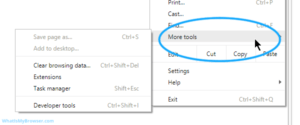
This is the most accurate method of all. Under this method, open the browser you are currently using on your system.
The solution is for those users who cannot follow the previous method. Open the browser and reset all the saved passwords, clear all the cache and temporary files.
After clearing everything, now clear the history from the start and not just for previous hours or days. Clearing these temporary files and data may fix the game.
It contains many unwanted bugs and files that prevent the game from running smoothly—open settings of your browser, either Chrome or Opera.
From settings, scroll down to open the reset settings. Now reset everything but keep in mind log out before doing these reset settings.
After following these two authentic methods, you must be able to play the Roblox again. Still, if you are stuck in the same Error Code 517, few changes are required to make the game run.
Method 3: Run Troubleshooter

In some cases, your Windows is outdated, and the game is not supporting the older version anymore. You can update the Windows or run the troubleshooter to fix the current version of windows accordingly. To run the troubleshooter, follow these steps.
- Open the Run Dialogue Box by pressing the Windows and R button at the same time.
- Now from this tab, browse Roblox flash player and open it.
- Right-click on this option will lead you to the option Windows Troubleshoot.
- You must have installed the older version of Windows, so select the operating system.
- Run the Troubleshoot.
Learn more: Roblox Promo Codes
Method 4: Remove AdBlocker

Everyone installs ad blocker extensions because of annoying ads that pop up from different websites.
But you have to be careful if you are playing Roblox and have disabled the adblocker. Because Roblox is a huge platform and shows ads to its users.
By disabling those ads, Roblox might not like that, and you may face Error Code 517. Disable the ad blocker you have added to the browser’s extension.
Final Thoughts:
In the end, we are going to share some factors that you should check before trying again. First, check if you are banned from Roblox due to any violation. Second, check your internet connection and make sure it is properly connected and have internet access. Do Speedtest, and if the speed is slow, find related solutions to improve the speed.
Third, login to a different device to make sure that there is something wrong with your system and not the game. In the end, check if the game is under maintenance. We hope you have fixed your issue after following these methods.