Roblox has been showing countless problems to the players, and Roblox’s official website demonstrates the solutions.
But these solutions are not clear enough to resolve. That is why we have been resolving your problems you are encountering on the Roblox.
In this article, we will fix the Roblox Error Code 260 that shows the problem with receiving data and ask you to reconnect.
Like other solutions, Roblox has published a description of this issue as well, but that is not clear. Stick to the article till the end, to get your issue fixed.
Learn more: How To Fix Error 522

Contents
Causes
Before heading toward solutions, it is necessary to know the reasons first that are causing these problems. Here is a list of causes that can lead to Error Code 260.
- You must have turned on the VPN.
- Sometimes antivirus blocks Roblox continuously without notifying.
- The Firewall is blocking Roblox Network Port.
- Maybe your account is banned.
- There could be an internet connection problem.
- Login issues.
- Maybe Roblox’s server is down or under maintenance.
- The Roblox’s settings may get corrupt over time.
Solutions
We will share the solutions to each cause one by one. Any of the solutions can work. So, keep trying every solution until you get your issue resolved.
Turn off VPN
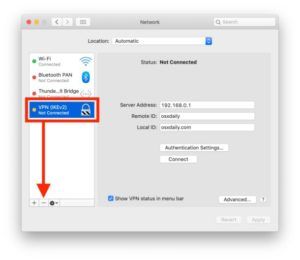
Some of the players play games keeping the VPN activated. In such a situation, most of the games do not allow playing, like Roblox. They don’t let it because the VPN slows down the server as it keeps changing the IP address. Another main reason is that VPN slows the internet speed. So, we recommend disabling the VPN before playing games.
Enable Roblox through Firewall
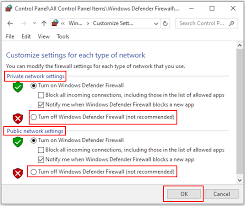
In some cases, the Firewall blocks Roblox. Every time the Firewall blocks any game, you will see the same error where the game is not receiving the data.
The same case may happen in this case. There is no specific reason why the Firewall blocks any game. Still, experts believe there might be an outgoing connection issue.
So, enable Roblox through the Firewall by opening Windows Settings and search for Firewall and Network Protection.
Open the “Allow an app through firewall” option and add Roblox. Unmark all the options and check if it works.
Learn more: Free Promo Codes for Roblox
Add Roblox’s Port to Firewall
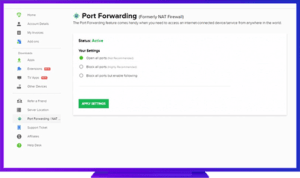
Error Code 260 went viral the past few days and took the attention of highly skilled programmers. They came up with many solutions, and this was common of them. In this solution, you have to add Roblox’s port to the Firewall to unblock the game. Follow all the previous steps to reach the Firewall and Network Protection Settings and then search for “Windows Defender Firewall with Advanced Security.” This option will lead you to the process of adding the Roblox’s port to the Firewall to run the game smoothly without any issue.
Check if you are Banned
If all the previous methods are not working, then there might be a chance that you are banned from Roblox. To make sure if you are blocked, check different servers because you can be excluded from a specific server and not all. Another method to verify if you are banned is to play Roblox on another system and on different versions. Try entering your ID in the Player URL to check if you exist or not. Use all these techniques to check if you are blocked. If not, try the upcoming method.
Internet Problem and Login Issue
Code Error 260 directly or indirectly may relate to internet connection problems. Ensure you have a working internet that is obvious but check the internet settings that may block the game. The manual procedure is to restart the router and, before that, reset it. After resetting and restarting the router restores the internet settings to default because sometimes changes in settings can lead to this error.
Moreover, login problems can also be one of the reasons. What best you can do is log out from the Roblox account and Microsoft account and then log in again. If there is still a login issue, try logging in on a different system may be android or any other browser.
Final Trick: Reinstall Roblox
Reinstalling the game is the most traditional method that is ever used in computer games. Uninstall the Roblox from the settings. You can uninstall from the start bar that can lead you to the Control Panel. Or you can search the App from the search box by typing Roblox. After uninstalling, install the game again, and it will work.
Read more: Roblox Item Codes
Final Thoughts
Still, you face the same issue, you should wait or contact Roblox support. Because sometimes, the server may down, or the game is under maintenance. You can change the order of methods given above. Sometimes following different orders works.

