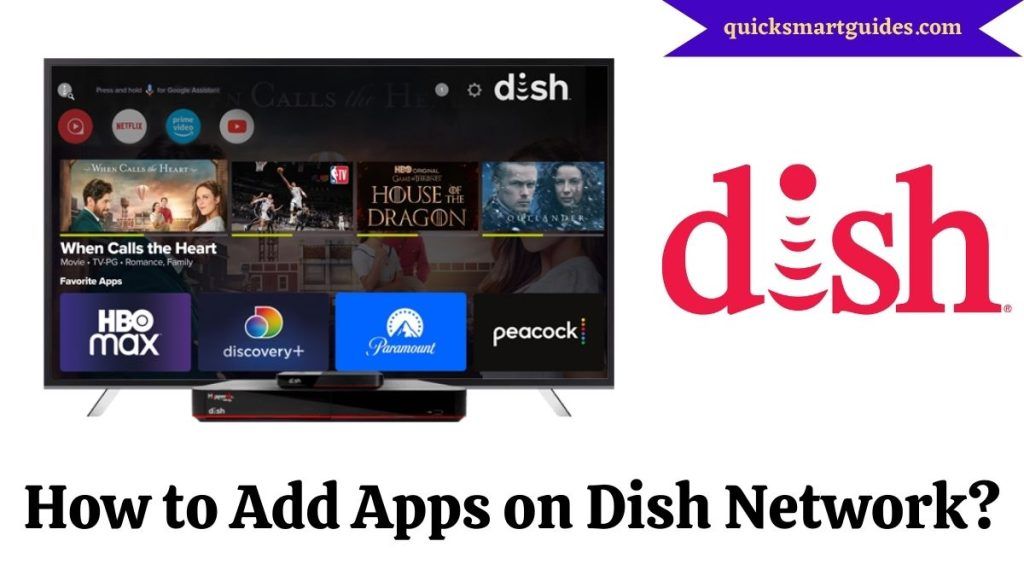Installing apps on your Dish Hopper is a seamless process. Navigate to the “Apps” menu, select your preferred app, and follow the on-screen install.
Dish Hopper primarily supports official apps available in its built-in app store. Adding third-party apps may require advanced settings, and it’s important to note that doing so may void warranties or impact functionality.
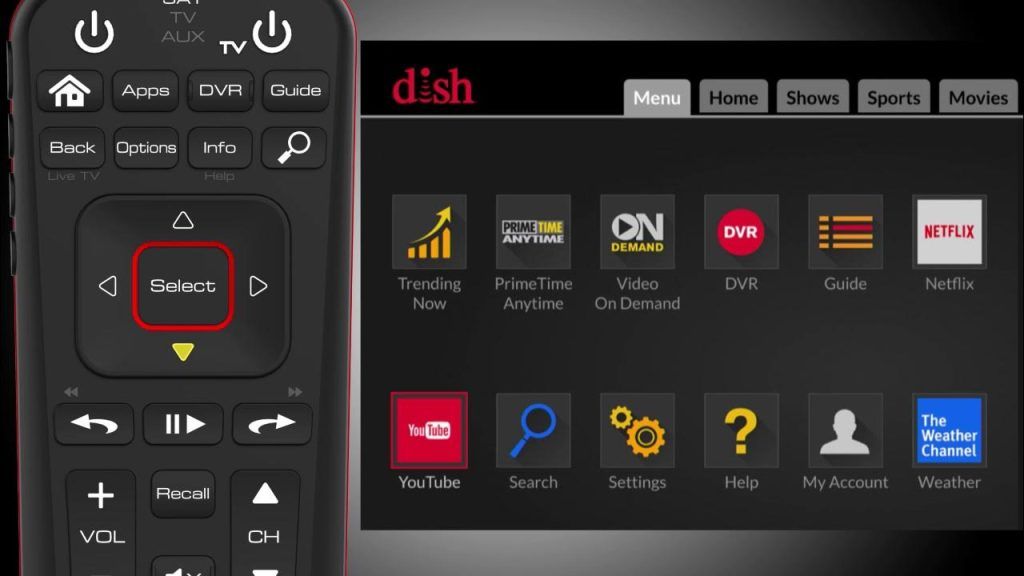
A step-by-step guide to adding apps to Dish Hopper.
- Turn on, Dish Hopper.
- Navigate to the “Apps” section using your remote.
- Browse the available apps.
- Select your desired app.
- Click “Install” and wait for the process to complete.
- Launch the app once the installation is done.
Dish Hopper app setup process.
Setting up apps involves downloading them from the app store, allowing necessary permissions, and following on-screen setup instructions specific to each app.
- Ensure Internet Connectivity:
- Before accessing or setting up any apps, ensure that your Dish Hopper is connected to the internet. You can connect your Hopper via an Ethernet cable or through a Wi-Fi connection, depending on the model and your home setup.
- Accessing the Apps Menu:
- On your Dish remote, press the “Home” button twice. This will take you to the main menu of your Dish Hopper.
- Using the arrow keys on your remote, navigate to the “Apps” section and select it.
- Choosing an App:
- Browse through the available apps displayed in a list or grid format.
- Once you find an app you wish to use or set up, highlight it using the arrow keys on your remote and press “Select.”
- App-Specific Setup:
- Each app might have its own setup process. For instance:
- Netflix: You’ll be prompted to sign in with your Netflix account or sign up for a new account if you don’t have one.
- Pandora: Similarly, you’d need to sign in or create a new account.
- Follow any on-screen instructions or prompts to complete the app-specific setup.
- Each app might have its own setup process. For instance:
Can I watch Netflix on Dish Hopper?
Yes, you can! Netflix is one of the flagship apps available on Dish Hopper, allowing users to stream their favorite movies and shows directly.
- Direct Access Button (if available):
- Some Dish remotes have a dedicated Netflix button. Simply press this button, and it will take you directly to the Netflix app on your Hopper.
- Through the Menu:
- Press the “Home” button on your Dish remote twice to access the main menu.
- Navigate to the “Apps” section.
- From the list or grid of available apps, select “Netflix.
How to download apps on Dish Hopper?
Visit the Dish Hopper app store, search for your desired app, and click the “Download” or “Install” button.
- Turn on Dish Hopper:
- Power on your Dish Hopper and your TV.
- Access the Menu:
- Using your Dish remote, press the “Home” button twice. This action will lead you to the main menu of the Hopper.
- Navigate to Apps:
- Using the arrow keys on your remote, navigate to the “Apps” section on the screen and select it.
- Browse Available Apps:
- You’ll see a list or grid of available apps. Use the arrow keys on your remote to browse through these apps.
- Select an App:
- Once you’ve found an app you want to add or use, highlight it using the arrow keys and then press the “Select” button on your remote.
Are there any gaming apps for Dish Hopper?
Dish Hopper offers a selection of basic games. While it’s not a gaming console, it does provide light entertainment options for users.
- Poker:
- A digital version of the classic card game. You can play against computer opponents and test your skills.
- Blackjack:
- Another popular card game where you can try your luck against the dealer in a virtual casino setting.
- Trivia:
- Test your knowledge with trivia games that cover a variety of topics like sports, entertainment, history, and more.
- Word Games:
- Exercise your brain with word puzzles and games that can be both challenging and entertaining.
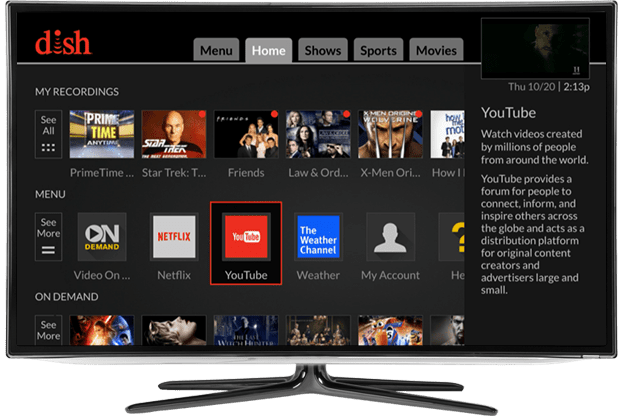
Exploring entertainment apps on Dish Hopper.
Dish Hopper boasts a variety of entertainment apps. Whether you’re into movies, music, or series, there’s something for everyone!
- Netflix Integration:
- One of the standout features of the Dish Hopper is its built-in Netflix app. This allows you to seamlessly switch between your Dish content and Netflix without changing inputs or remotes.
- YouTube:
- With YouTube’s vast library of content ranging from music videos, vlogs, tutorials, and more, it’s a great addition to Dish Hopper’s app lineup.
- Pandora:
- For music lovers, Pandora offers personalized music streaming, allowing you to create stations based on your favorite songs or artists.
Dish Hopper app management tips.
Regularly update your apps for the best performance.
Organize your apps for easier access.
Clear the app cache occasionally to free up space.
- Organize Your Apps:
- Regularly review and rearrange your apps based on your usage. Place the most frequently used apps on the home screen or in easily accessible positions.
- Regular Updates:
- Always keep your apps updated. Updated apps typically have bug fixes, new features, and improved performance. Check the Dish Hopper App Store periodically for updates.
- Check App Compatibility:
- Not all apps may be compatible with every version of Dish Hopper. Ensure the apps you’re using or downloading are compatible with your model and software version.
How to troubleshoot app issues on Dish Hopper?
Restart the app or your Dish Hopper. If the problem persists, consider uninstalling and reinstalling the problematic app.
- Restart the App:
- If an app is unresponsive or acting up, exit out of the app and then relaunch it. This can often resolve minor glitches.
- Check for App Updates:
- Ensure that the problematic app is up-to-date. Outdated apps can sometimes experience compatibility or performance issues.
- Navigate to the App Store on Dish Hopper and check for any available updates for the app.
- Restart the Dish Hopper:
- Power off your Dish Hopper, wait for a minute, then power it back on. A simple system restart can resolve many technical issues.
Finding educational apps for Dish Hopper.
The app store includes a “Categories” section, where you can find educational apps suitable for learners of all ages.
- Dish Hopper App Store:
- Start by accessing the Dish Hopper App Store from your main menu.
- Browse through the app categories. Look for categories like “Education,” “Kids,” “Learning,” or similar terms.
- Search Feature:
- Use the search function in the App Store and type in keywords like “education,” “learning,” “tutorials,” “courses,” etc.
- Popular Educational Apps:
- While the availability might change based on updates, some commonly recognized educational platforms might have apps on Dish Hopper, such as YouTube (for educational channels), TED Talks, or even platforms like Khan Academy.
- If these apps are available, they’re definitely worth exploring for a wealth of knowledge on various topics.
- Dish Hopper Recommendations:
- Dish Hopper may occasionally suggest apps based on your viewing habits. Keep an eye out for educational recommendations, especially if you frequently watch educational content.
How to optimize app performance on Dish Hopper?
Ensure your Dish Hopper software is updated, clear app caches regularly, and keep an eye on available storage to optimize app performance.
- Regular Updates:
- Ensure both your Dish Hopper system and the apps you use are updated regularly. Updates often come with bug fixes and performance improvements.
- Clear Cache:
- Some apps store temporary data, which can build up over time and reduce performance.
- Navigate to the app’s settings and look for an option to clear cache or temporary data.
- Limit the Number of Running Apps:
- If you have multiple apps running simultaneously, it can affect performance. Exit out of apps you’re not actively using.
- Prioritize Essential Apps:
- If you have limited space or feel there’s a performance issue, consider removing non-essential apps.
- Go to the app settings and select the app you want to remove, then choose the uninstall option.